Installing Matlab
Author: bcjohns
Author: bcjohns
The instructions below are applicable to both macOS and Windows installations of MATLAB. If a step is specific to a particular operating system (OS), the step is prefaced with the particular OS in parentheses. i.e. (Mac) and (Windows)
Click Sign in to get started.
If you don’t already have an account, click Create Account.
Fill out the Email Address field with your iastate.edu email address. Select United States in the County/Region drop-down menu. Select the proper title in the Which best describes you? drop-down menu. Select the Yes radio button next to the Are you at least 13 years or older? if you are indeed over 13 years old. Click the Create button to proceed.
NOTE: You will not be able to download the software using a non iastate.edu email address.
You will receive an email from MathWorks with a link to verify your email address. Click the Verify your email button in the email to complete the account creation process.
Fill out all fields and click the Create button when all fields are filled out to proceed.
The ISU Matlab license will automatically be assigned to your account. Click the downward facing arrow to begin the download process.
Click the R2019b (or latest version) button to proceed. Please ask your instructor if there is a specific version you are supposed to use.
Click the button matching your OS to download the MATLAB installer.
(Windows) Locate the MATLAB installer you downloaded and double-click the exe installer to start the install process.
(Mac) Locate the MATLAB installer you downloaded and double-click InstallForMacOSX to start the install process.
Log in to your MathWorks Account by entering your email address and password into the fields. This email address and password are the same ones you provided when setting up your MathWorks account earlier. Click the Next button to proceed.
Select the Select a license radio button then select the license labeled 1082052. Click the Next button to proceed.
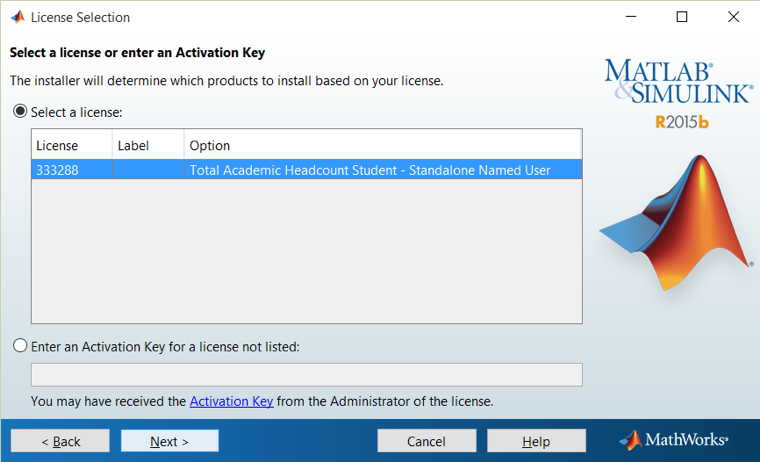
(Windows) Leave the installation folder as-is and click the Next button to proceed.
(Mac) Leave the installation folder as-is and click the Next button to proceed.
Leave everything checked as-is and click the Next button to proceed.
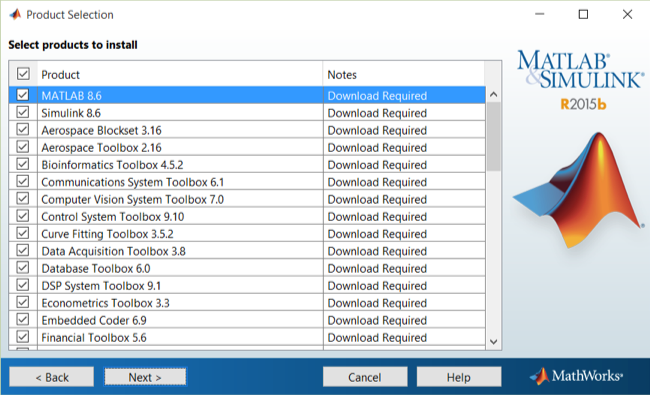
Check the Desktop checkbox if you want a shortcut to MATLAB on your desktop, otherwise click the Next button to proceed.
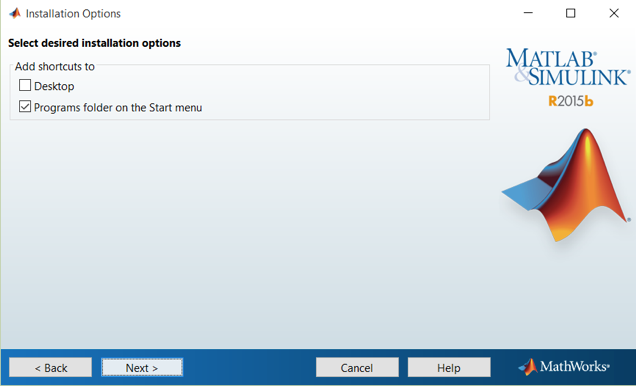
Click the Install button to proceed.
The installer will then begin downloading and installing MATLAB. Note this could take several minutes to an hour depending on your internet connection and computer speed.
Click the Next button to proceed.
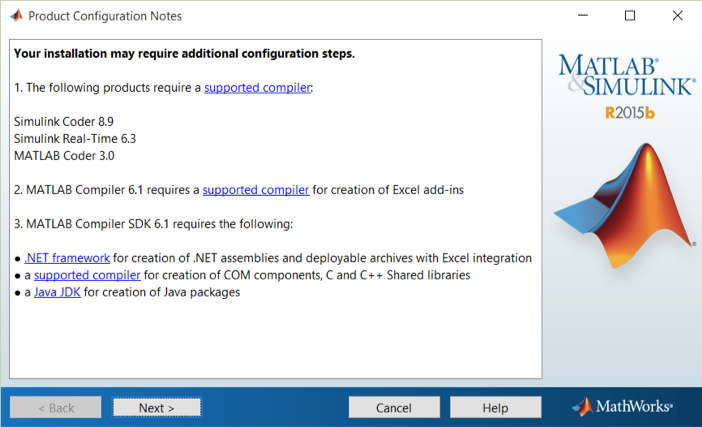
Check the Activate MATLAB checkbox and then click the Next button to proceed.
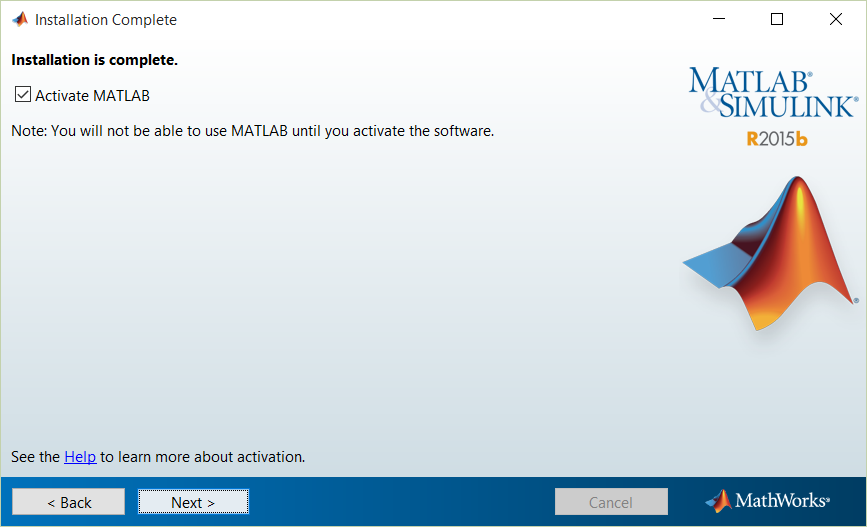
Click the Next button to proceed.
Click the Confirm button to proceed.
Click the Finish button to finish the MATLAB installation process.
